How to Connect a Nest Thermostat to Your Home Network
Introduction:
As an HVAC technician, you may encounter customers who are having trouble with their Nest thermostats. In this blog post, we’ll guide you through the most common issues associated with Nest thermostats and how to fix them.
Why is my Nest thermostat not turning on AC?
One of the most common problems with Nest thermostats is that they fail to turn on the AC. This can be caused by various factors such as faulty wiring connections or compatibility issues with your system.
Checking the Wiring Connections:
To diagnose wiring problems, start by checking the connections between your HVAC system and the Nest thermostat. Make sure that all wires are securely connected and that there are no loose or exposed wires.
Verifying Compatibility with Your System:
If you’ve recently installed a new HVAC system or replaced an old one, it’s important to check whether your Nest thermostat is compatible with your current setup. Check the manufacturer’s specifications for both systems and ensure that they match.
How to Fix a Nest Thermostat that Won’t Turn On AC:
If you’ve ruled out wiring and compatibility issues, there are a few simple fixes you can try before calling in professional help. Resetting the thermostat or adjusting temperature settings may resolve the issue.
Resetting the Nest Thermostat:
To reset your Nest thermostat, go to Settings > Reset > Restart. This will reboot your device and may solve any software-related problems causing it to malfunction.
Adjusting Temperature Settings:
If resetting doesn’t work, try adjusting temperature settings on your Nest app or device manually. Ensure that cooling mode is activated and set at a comfortable temperature for your home.
Common Programming Issues with Nest Thermostats:
Another common problem faced by Nest thermostat users is programming issues. Understanding the schedule settings and checking for software updates can help resolve these problems.
Understanding the Schedule Settings:
Make sure that your Nest thermostat is programmed to match your daily routine. Adjust settings for different times of day, such as when you wake up or go to sleep, to ensure maximum energy efficiency.
Checking for Software Updates:
Regularly check for software updates on the Nest app or device to ensure that you’re running the latest version. This can help prevent bugs and other issues from occurring.
How to Connect a Nest Thermostat to Your Home Network:
If you’re having trouble connecting your Nest thermostat to your home network, follow these steps:
Configuring Wi-Fi Settings on the Nest Thermostat:
On your Nest device, go to Settings > Wi-Fi and select your home network from the list of available options. Enter your Wi-Fi password when prompted.
Connecting the Nest Thermostat to Your Router:
Once you’ve configured Wi-Fi settings, connect your Nest device to your router using an Ethernet cable. This should establish a stable connection between your thermostat and home network.
Conclusion:
By following our step-by-step guide, HVAC technicians can diagnose and resolve common problems associated with Nest thermostats. Remember to check wiring connections, verify compatibility with your system, adjust temperature settings, and keep software up-to-date. If all else fails, don’t hesitate to contact us for professional HVAC repair services.





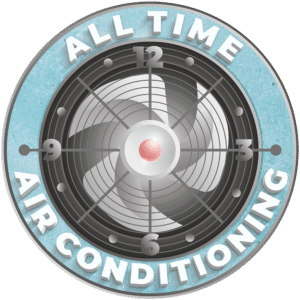
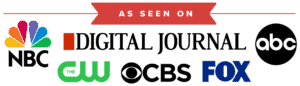
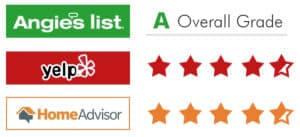


Leave a Reply
Your email is safe with us.